技术专栏
ThingsBoard教程(十六):制作RPC部件
前言
各位读者好,截止目前,ThingsBoard系列文章已经做了十篇,分别是
- ThingsBoard教程(一):ThingBoard介绍及安装
- ThingsBoard教程(二):租户,租户配置,部件组模块的使用
- ThingsBoard教程(三):系统设置模块的使用
- ThingsBoard教程(四):规则链简介与操作
- ThingsBoard教程(五):客户,资产管理
- ThingsBoard教程(六):设备管理
- ThingsBoard教程(七):模拟设备遥测
- ThingsBoard教程(八):自定义UI
- ThingsBoard教程(九):前端架构分析
- ThingsBoard教程(十):前端初级定制化
- ThingsBoard教程(十一):部件库的入门知识
- ThingsBoard教程(十二):部件库中使用echarts
- ThingsBoard教程(十三):部件的基本API解释
- ThingsBoard教程(十四):部件库基本JS函数API解释,及变量的使用,显示
- ThingsBoard教程(十五):部件库的点击事件
上一篇我们讲解了tb的静态组件的开发, 有关事件的控制,本篇文章我们来聊聊 在tb部件库中使用 RPC
RPC部件效果展示
先来看下效果图
部件展示效果
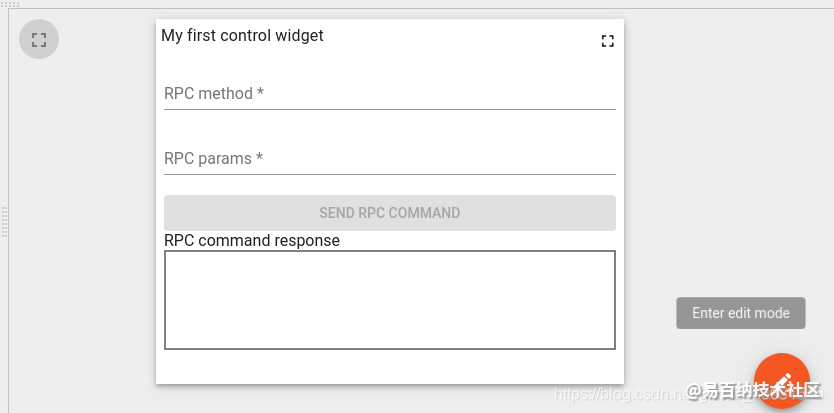
通讯结果
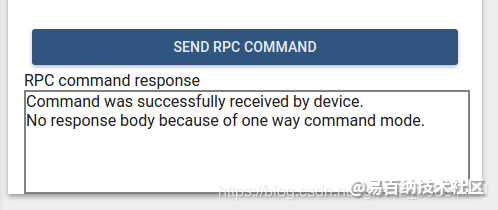
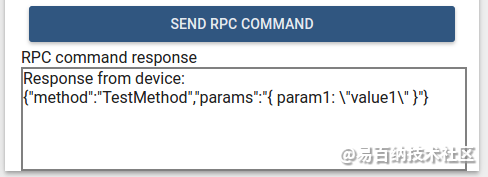
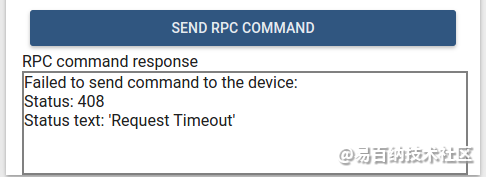
RPC部件库开发
创建部件 选择 Control widget 部件类型。 这个很关键。
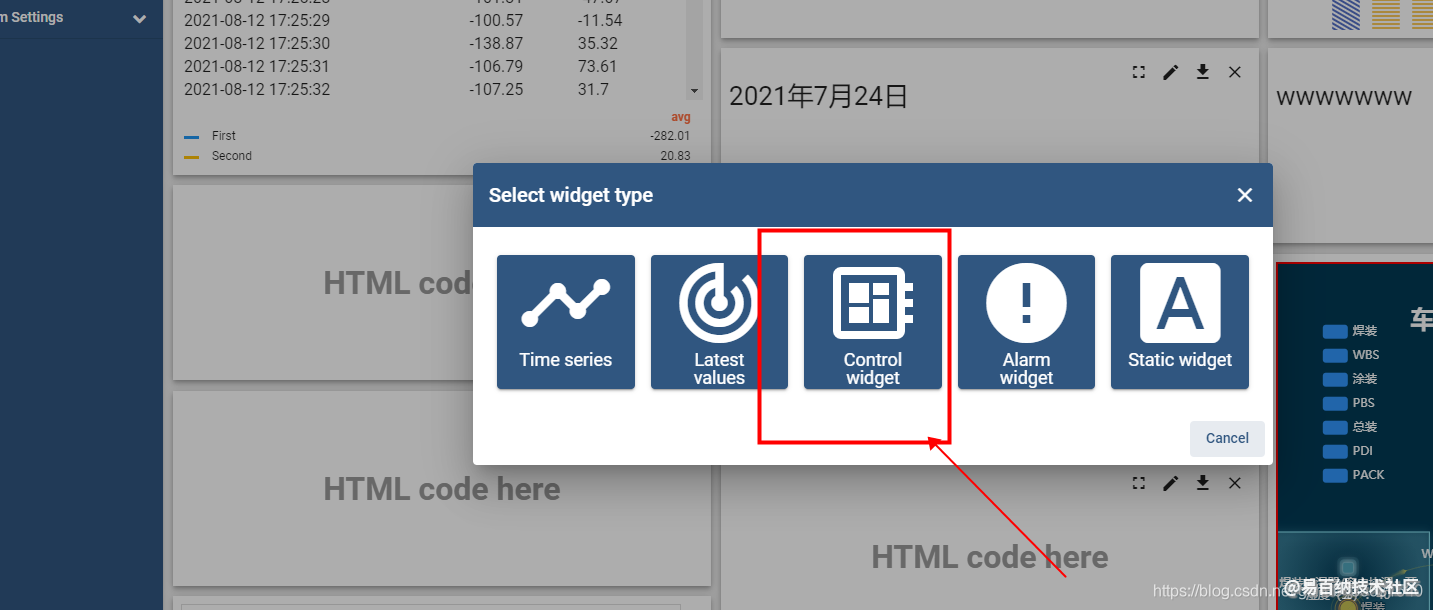
然后进入到编辑页面
html 代码
将使用以下内容替换html页面的内容
<form #rpcForm="ngForm" (submit)="sendCommand()">
<div class="mat-content mat-padding" fxLayout="column">
<mat-form-field class="mat-block">
<mat-label>RPC method</mat-label>
<input matInput required name="rpcMethod" #rpcMethodField="ngModel" [(ngModel)]="rpcMethod"/>
<mat-error *ngIf="rpcMethodField.hasError('required')">
RPC method name is required.
</mat-error>
</mat-form-field>
<mat-form-field class="mat-block">
<mat-label>RPC params</mat-label>
<input matInput required name="rpcParams" #rpcParamsField="ngModel" [(ngModel)]="rpcParams"/>
<mat-error *ngIf="rpcParamsField.hasError('required')">
RPC params is required.
</mat-error>
</mat-form-field>
<button [disabled]="rpcForm.invalid || !rpcForm.dirty" mat-raised-button color="primary" type="submit" >
Send RPC command
</button>
<div>
<label>RPC command response</label>
<div style="width: 100%; height: 100px; border: solid 2px gray" [innerHTML]="rpcCommandResponse">
</div>
</div>
</div>
</form>这里使用的angular的语法 配合material组件 来布局一个表单。
javascript 代码
将以下内容写入javascript的面板中
self.onInit = function() {
self.ctx.$scope.sendCommand = function() {
var rpcMethod = self.ctx.$scope.rpcMethod;
var rpcParams = self.ctx.$scope.rpcParams;
var timeout = self.ctx.settings.requestTimeout;
var oneWayElseTwoWay = self.ctx.settings.oneWayElseTwoWay ? true : false;
var commandObservable;
if (oneWayElseTwoWay) {
commandObservable = self.ctx.controlApi.sendOneWayCommand(rpcMethod, rpcParams, timeout);
} else {
commandObservable = self.ctx.controlApi.sendTwoWayCommand(rpcMethod, rpcParams, timeout);
}
commandObservable.subscribe(
function (response) {
if (oneWayElseTwoWay) {
self.ctx.$scope.rpcCommandResponse = "Command was successfully received by device.<br> No response body because of one way command mode.";
} else {
self.ctx.$scope.rpcCommandResponse = "Response from device:<br>";
self.ctx.$scope.rpcCommandResponse += JSON.stringify(response, undefined, 2);
}
self.ctx.detectChanges();
},
function (rejection) {
self.ctx.$scope.rpcCommandResponse = "Failed to send command to the device:<br>"
self.ctx.$scope.rpcCommandResponse += "Status: " + rejection.status + "<br>";
self.ctx.$scope.rpcCommandResponse += "Status text: '" + rejection.statusText + "'";
self.ctx.detectChanges();
}
);
}
}
Settings schema 配置
{
"schema": {
"type": "object",
"title": "Settings",
"properties": {
"oneWayElseTwoWay": {
"title": "Is One Way Command",
"type": "boolean",
"default": true
},
"requestTimeout": {
"title": "RPC request timeout",
"type": "number",
"default": 500
}
},
"required": []
},
"form": [
"oneWayElseTwoWay",
"requestTimeout"
]
} Data key settings schema
{
"schema": {
"type": "object",
"title": "Settings",
"properties": {
"oneWayElseTwoWay": {
"title": "Is One Way Command",
"type": "boolean",
"default": true
},
"requestTimeout": {
"title": "RPC request timeout",
"type": "number",
"default": 500
}
},
"required": []
},
"form": [
"oneWayElseTwoWay",
"requestTimeout"
]
} 做完这些后就能看到部件的效果了
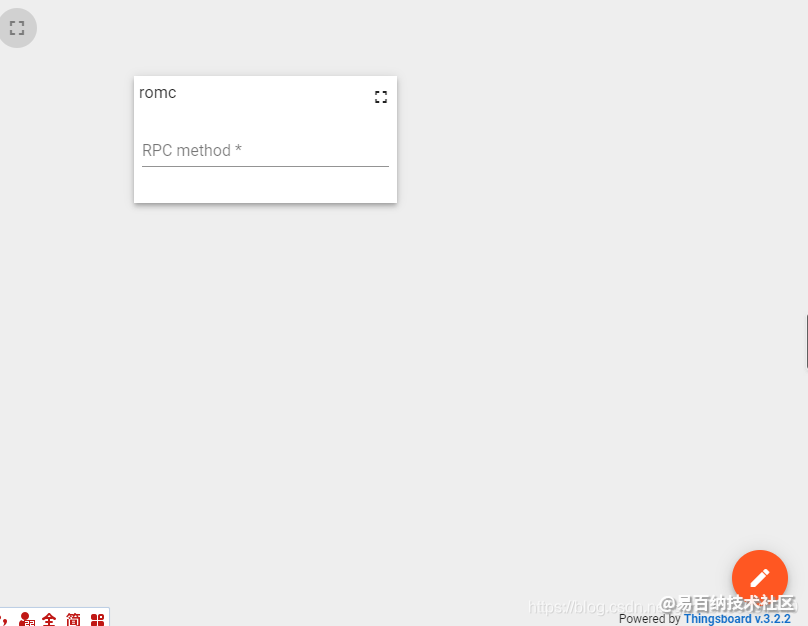
这里显示的太小了。我们点击右上角的 全屏图标就能放大,显示正常。
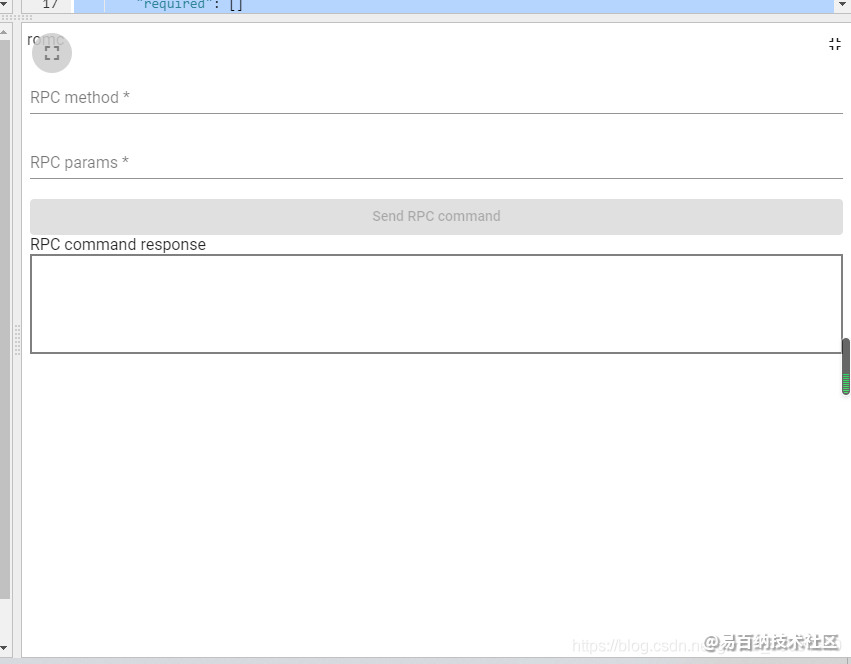
声明:本文内容由易百纳平台入驻作者撰写,文章观点仅代表作者本人,不代表易百纳立场。如有内容侵权或者其他问题,请联系本站进行删除。
红包
93
1
评论
打赏
- 分享
- 举报
评论
0个
手气红包
 暂无数据
暂无数据相关专栏
-
浏览量:15095次2021-08-13 16:08:47
-
浏览量:39686次2021-07-20 15:29:50
-
浏览量:12107次2021-07-13 16:37:15
-
浏览量:12632次2021-07-07 12:13:40
-
浏览量:10314次2021-07-24 18:04:04
-
浏览量:12137次2021-07-23 15:56:25
-
浏览量:17395次2021-02-07 11:52:24
-
浏览量:35419次2021-02-02 16:24:27
-
浏览量:19540次2021-03-15 15:41:39
-
浏览量:22283次2021-02-02 19:39:27
-
浏览量:21281次2021-03-22 17:45:29
-
浏览量:36145次2021-03-03 17:25:19
-
浏览量:29212次2021-02-05 17:49:30
-
浏览量:27130次2021-01-29 14:36:29
-
浏览量:42193次2021-01-27 20:32:32
-
浏览量:18604次2021-01-29 19:22:55
-
浏览量:2518次2017-10-27 21:29:22
-
浏览量:2896次2020-08-03 20:16:34
-
浏览量:2910次2022-01-10 09:00:16
置顶时间设置
结束时间
删除原因
-
广告/SPAM
-
恶意灌水
-
违规内容
-
文不对题
-
重复发帖
打赏作者
这把我C
您的支持将鼓励我继续创作!
打赏金额:
¥1

¥5

¥10

¥50

¥100

支付方式:
 微信支付
微信支付
举报反馈
举报类型
- 内容涉黄/赌/毒
- 内容侵权/抄袭
- 政治相关
- 涉嫌广告
- 侮辱谩骂
- 其他
详细说明
审核成功
发布时间设置
发布时间:
请选择发布时间设置
是否关联周任务-专栏模块
审核失败
失败原因
请选择失败原因
备注
请输入备注


 微信扫码分享
微信扫码分享 QQ好友
QQ好友





