技术专栏
QT从零入门教程(五):图像文件操作 [新建打开保存]
// 头文件
#pragma once
#include <QtWidgets/QMainWindow>
#include <QtGui>
#include <QtWidgets>
#include <QMainWindow>
#include "ui_mainWindow.h"
class mainWindow : public QMainWindow
{
Q_OBJECT
public:
mainWindow(QWidget *parent = Q_NULLPTR);
~mainWindow();
private:
Ui::mainWindowClass ui;
QDockWidget *dock_Image; // 图像窗口
QString currentPath; // 当前图像的路径
QLabel *imgLabel; // 图像显示框
void InitImage(); // 初始化图像
void Menu_File(); // 文件菜单
private slots :
void File_new(); // 新建
void File_open(); // 打开
void File_save(); // 保存
void File_saveas(); // 另存为
// 关闭不需要,直接使用close()
};
.
// CPP
#include "mainWindow.h"
#include <QtGui>
#include <QtWidgets>
#include <QMainWindow>
#pragma execution_character_set("utf-8")
mainWindow::mainWindow(QWidget *parent)
: QMainWindow(parent)
{
ui.setupUi(this);
Menu_File(); // 文件菜单
InitImage(); // 初始化图像QLabel
}
mainWindow::~mainWindow()
{
}
void mainWindow::Menu_File() // 文件菜单
{
// 菜单栏
QMenu *file = menuBar()->addMenu(tr("文件"));
// 菜单动作
QAction *Act_file_new = new QAction(QIcon("../Image/file/New.png"), tr("新建"), this);
Act_file_new->setShortcuts(QKeySequence::New); // 快捷键 Ctrl+N
connect(Act_file_new, SIGNAL(triggered()), this, SLOT(File_new()));
QAction *Act_file_open = new QAction(QIcon("../Image/file/Open.png"), tr("打开"), this);
Act_file_open->setShortcuts(QKeySequence::Open);// 快捷键 Ctrl+O
connect(Act_file_open, SIGNAL(triggered()), this, SLOT(File_open()));
QAction *Act_file_save = new QAction(QIcon("../Image/file/Save.png"), tr("保存"), this);
Act_file_save->setShortcuts(QKeySequence::Save);// 快捷键 Ctrl+S
connect(Act_file_save, SIGNAL(triggered()), this, SLOT(File_save()));
QAction *Act_file_saveas = new QAction(QIcon("../Image/file/SaveAs.png"), tr("另存为"), this);
Act_file_saveas->setShortcuts(QKeySequence::SaveAs);// 快捷键
connect(Act_file_saveas, SIGNAL(triggered()), this, SLOT(File_saveas()));
QAction *Act_file_close = new QAction(QIcon("../Image/file/Close.png"), tr("关闭"), this);
Act_file_close->setShortcuts(QKeySequence::Close);// 快捷键 Ctrl+F4
connect(Act_file_close, SIGNAL(triggered()), this, SLOT(close()));
// 将动作添加到菜单上
file->addAction(Act_file_new);
file->addAction(Act_file_open);
file->addAction(Act_file_save);
file->addAction(Act_file_saveas);
file->addSeparator(); //添加分割线
file->addAction(Act_file_close);
// 工具栏
ui.mainToolBar->addAction(Act_file_new);
ui.mainToolBar->addAction(Act_file_open);
ui.mainToolBar->addAction(Act_file_save);
// 任务栏
Act_file_new->setStatusTip(tr("新建图像"));
Act_file_open->setStatusTip(tr("打开图像"));
Act_file_save->setStatusTip(tr("保存图像"));
Act_file_saveas->setStatusTip(tr("图像另存为"));
Act_file_close->setStatusTip(tr("关闭软件"));
}
void mainWindow::InitImage() // 初始化图像Label
{
//……
}
void mainWindow::File_new() // 新建
{
//……
}
void mainWindow::File_open() // 打开
{
//……
}
void mainWindow::File_save() // 保存
{
//……
}
void mainWindow::File_saveas() // 另存为
{
//……
}- 1
- 2
- 3
- 4
- 5
- 6
- 7
- 8
- 9
- 10
- 11
- 12
- 13
- 14
- 15
- 16
- 17
- 18
- 19
- 20
- 21
- 22
- 23
- 24
- 25
- 26
- 27
- 28
- 29
- 30
- 31
- 32
- 33
- 34
- 35
- 36
- 37
- 38
- 39
- 40
- 41
- 42
- 43
- 44
- 45
- 46
- 47
- 48
- 49
- 50
- 51
- 52
- 53
- 54
- 55
- 56
- 57
- 58
- 59
- 60
- 61
- 62
- 63
- 64
- 65
- 66
- 67
- 68
- 69
- 70
- 71
- 72
- 73
- 74
- 75
- 76
- 77
- 78
- 79
- 80
- 81
- 82
- 83
- 84
- 85
- 86
- 87
- 88
- 89
- 90
- 91
- 92
- 93
- 94
- 95
- 96
- 97
- 98
- 99
- 100
- 101
- 102
- 103
- 104
- 105
- 106
- 107
- 108
- 109
- 110
- 111
- 112
- 113
- 114
- 115
- 116
- 117
- 118
- 119
- 120
- 121
- 122
- 123
- 124
<
软件的运行结果如下:
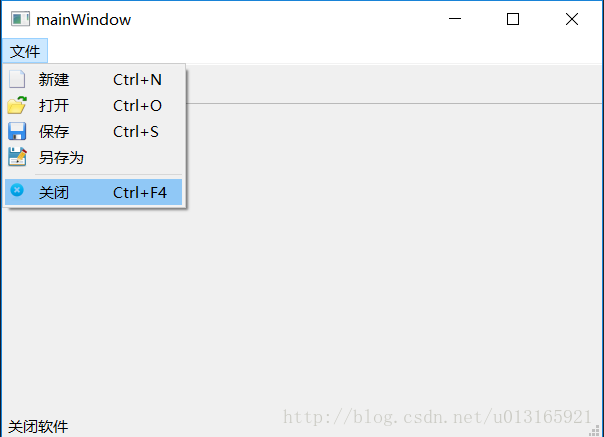
运行无误,界面基本完成了。下面完善功能部分。
显示图像
这里运用QLabel来显示图像(头文件中定义了QLabel *imgLabel),另一个显示图像的方法是QPainter,在后面的博文中会接触到。
void mainWindow::InitImage() // 初始化图像
{
// 初始化QDockWidget.在以后会讲到,是可移动隐藏的小窗口,
// 可以实现PS、VS停靠窗口的效果,目前只需了解
dock_Image = new QDockWidget(tr("图像"), this); // 图像
setCentralWidget(dock_Image);
// 初始化QLabel
imgLabel = new QLabel(dock_Image);
imgLabel->setScaledContents(true); // 设置QLabel自动适应图像大小
// 初始图像
QImage image = QImage(500, 500, QImage::Format_RGB32); // 新建图像
image.fill(qRgb(255, 255, 255)); // 全白
imgLabel->setPixmap(QPixmap::fromImage(image)); // 显示图像
imgLabel->resize(image.width(), image.height()); // 图像与imgLabel同大小
// 增加滚动条,如果图像比imgLabel大,就会出现滚动条
QScrollArea* scrollArea = new QScrollArea(this);
scrollArea->setBackgroundRole(QPalette::Dark);
scrollArea->setAlignment(Qt::AlignCenter);
scrollArea->setWidget(imgLabel);
dock_Image->setWidget(scrollArea);
}- 1
- 2
- 3
- 4
- 5
- 6
- 7
- 8
- 9
- 10
- 11
- 12
- 13
- 14
- 15
- 16
- 17
- 18
- 19
- 20
- 21
- 22
- 23
- 24
- 25
<
效果是这样的
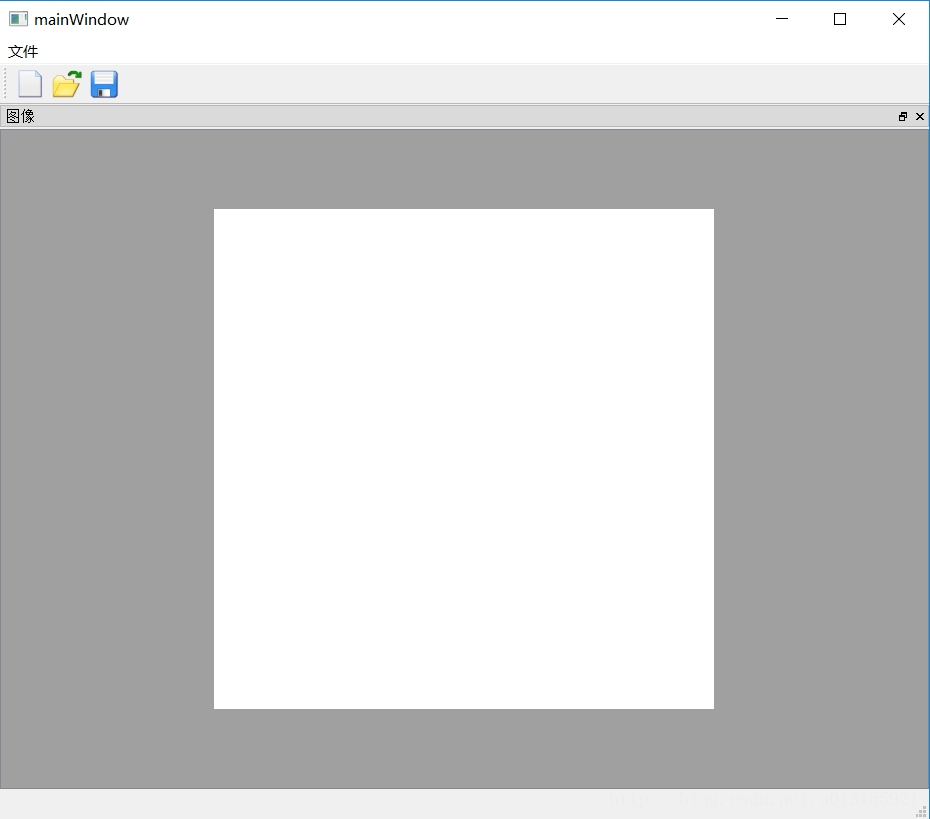
实现功能
void mainWindow::File_new() // 新建
{
QImage image = QImage(500, 500, QImage::Format_RGB32); // 创建长宽各500的RGB图像
image.fill(qRgb(255, 255, 255)); // 白色图像
imgLabel->setPixmap(QPixmap::fromImage(image)); // 转载图像
imgLabel->resize(image.width(), image.height()); // imgLabel与图像同大小
currentPath = ""; // 当前路径为空
}
void mainWindow::File_open() // 打开
{ QString path = QFileDialog::getOpenFileName(this, tr("选择图像"), ".", tr("Images(*.jpg *.png *.bmp)")); // 文件选择框
if (!path.isEmpty()) // 检测当前路径是否正确
{
QImage* img = new QImage();
if (!(img->load(path)))
{
QMessageBox::information(this, tr("错误"), tr("打开图像失败!"));
delete img;
return;
}
imgLabel->setPixmap(QPixmap::fromImage(*img));
imgLabel->resize(img->width(), img->height());
currentPath = path;
}
}
void mainWindow::File_save() // 保存
{
if (currentPath.isEmpty()) // 判断是新建的图像还是打开的图像
{
QString path = QFileDialog::getSaveFileName(this, tr("保存图像"), ".", tr("Images(*.jpg *.png *.bmp)"));
{
if (!path.isEmpty())
currentPath = path;
}
}
QImage img = imgLabel->pixmap()->toImage(); // 读取图像
img.save(currentPath); // 保存图像
}
void mainWindow::File_saveas() // 另存为
{
QString path = QFileDialog::getSaveFileName(this, tr("图像另存为"), ".", tr("Images(*.jpg *.png *.bmp)"));
if (!path.isEmpty())
{
QImage img = imgLabel->pixmap()->toImage();
img.save(path);
currentPath = path;
}
}
- 1
- 2
- 3
- 4
- 5
- 6
- 7
- 8
- 9
- 10
- 11
- 12
- 13
- 14
- 15
- 16
- 17
- 18
- 19
- 20
- 21
- 22
- 23
- 24
- 25
- 26
- 27
- 28
- 29
- 30
- 31
- 32
- 33
- 34
- 35
- 36
- 37
- 38
- 39
- 40
- 41
- 42
- 43
- 44
- 45
- 46
- 47
- 48
- 49
- 50
- 51
<
原文连接:https://blog.csdn.net/u013165921/article/details/79380097
声明:本文内容由易百纳平台入驻作者撰写,文章观点仅代表作者本人,不代表易百纳立场。如有内容侵权或者其他问题,请联系本站进行删除。
红包
点赞
收藏
评论
打赏
- 分享
- 举报
评论
0个
手气红包
 暂无数据
暂无数据相关专栏
-
浏览量:3555次2020-08-18 20:09:59
-
浏览量:2535次2020-08-19 18:24:06
-
浏览量:2401次2020-08-20 11:19:28
-
浏览量:10580次2020-08-19 18:36:04
-
浏览量:3896次2020-08-19 18:27:30
-
浏览量:1455次2024-03-04 14:48:01
-
浏览量:653次2023-08-03 17:18:52
-
浏览量:5145次2021-04-15 15:51:43
-
浏览量:10647次2020-08-30 00:41:53
-
浏览量:3931次2020-08-18 19:54:58
-
浏览量:1565次2020-02-26 19:46:35
-
浏览量:2305次2020-04-29 09:13:29
-
浏览量:6176次2024-01-19 13:48:15
-
浏览量:1352次2022-12-16 12:31:41
-
浏览量:3059次2020-08-21 19:39:43
-
浏览量:11960次2021-07-07 12:13:40
-
浏览量:1650次2020-08-30 00:47:29
-
浏览量:3410次2020-08-22 16:09:02
-
浏览量:1628次2020-08-30 00:47:44
置顶时间设置
结束时间
删除原因
-
广告/SPAM
-
恶意灌水
-
违规内容
-
文不对题
-
重复发帖
打赏作者
在学了在学了!
您的支持将鼓励我继续创作!
打赏金额:
¥1

¥5

¥10

¥50

¥100

支付方式:
 微信支付
微信支付
举报反馈
举报类型
- 内容涉黄/赌/毒
- 内容侵权/抄袭
- 政治相关
- 涉嫌广告
- 侮辱谩骂
- 其他
详细说明
审核成功
发布时间设置
发布时间:
请选择发布时间设置
是否关联周任务-专栏模块
审核失败
失败原因
请选择失败原因
备注
请输入备注


 微信扫码分享
微信扫码分享 QQ好友
QQ好友






